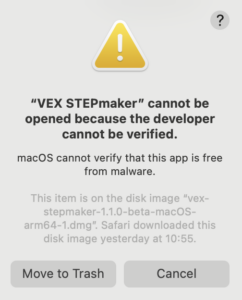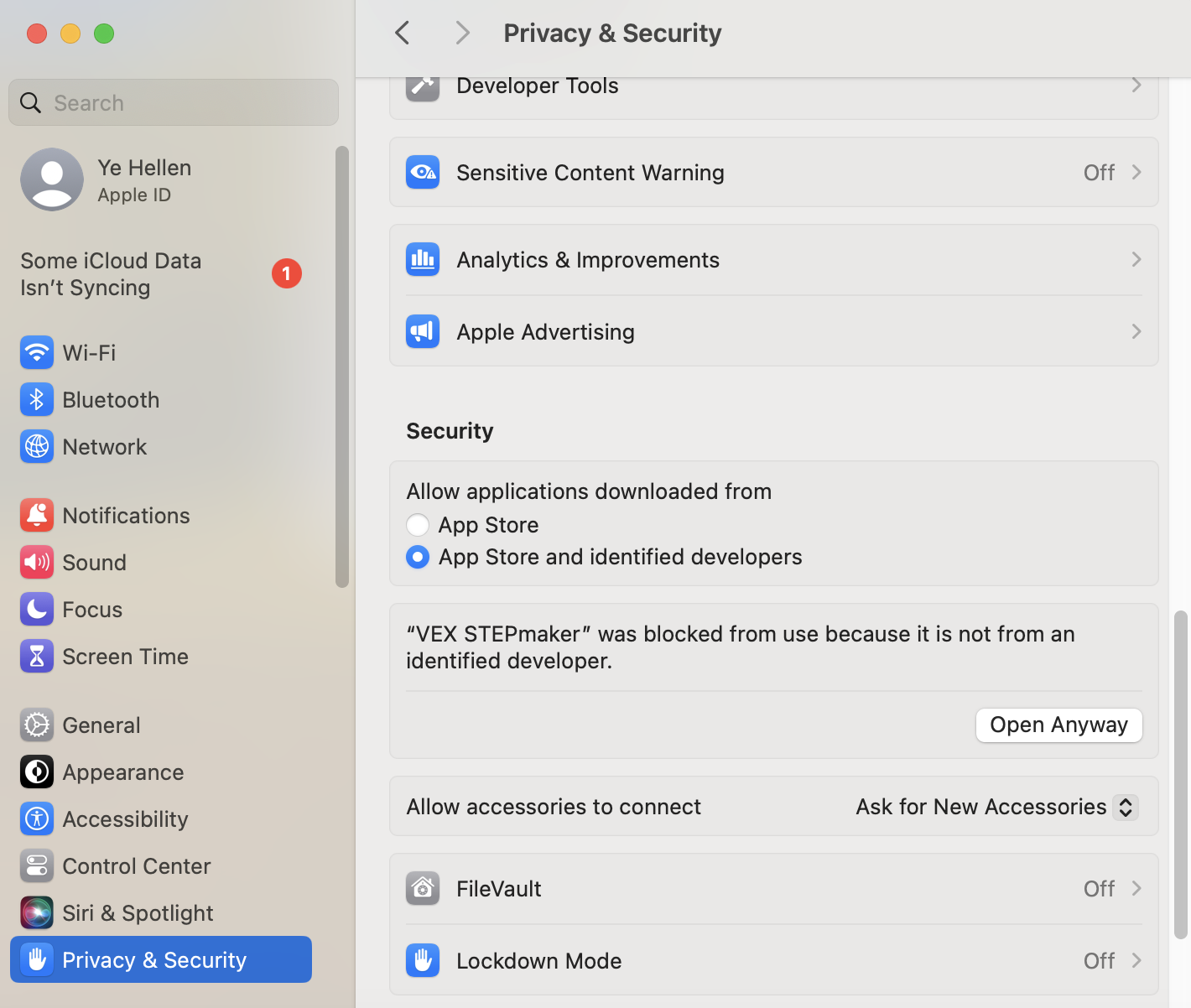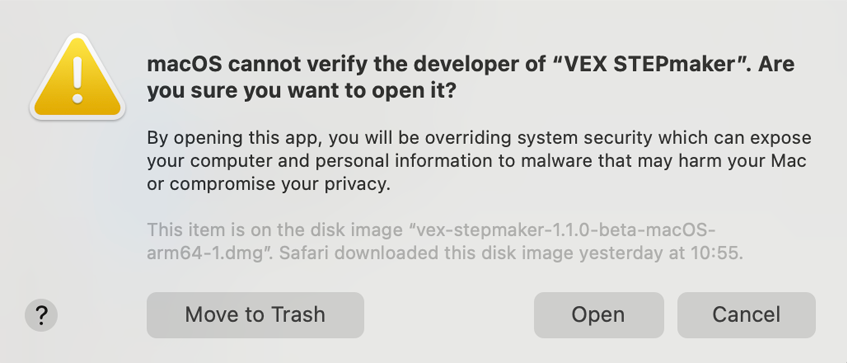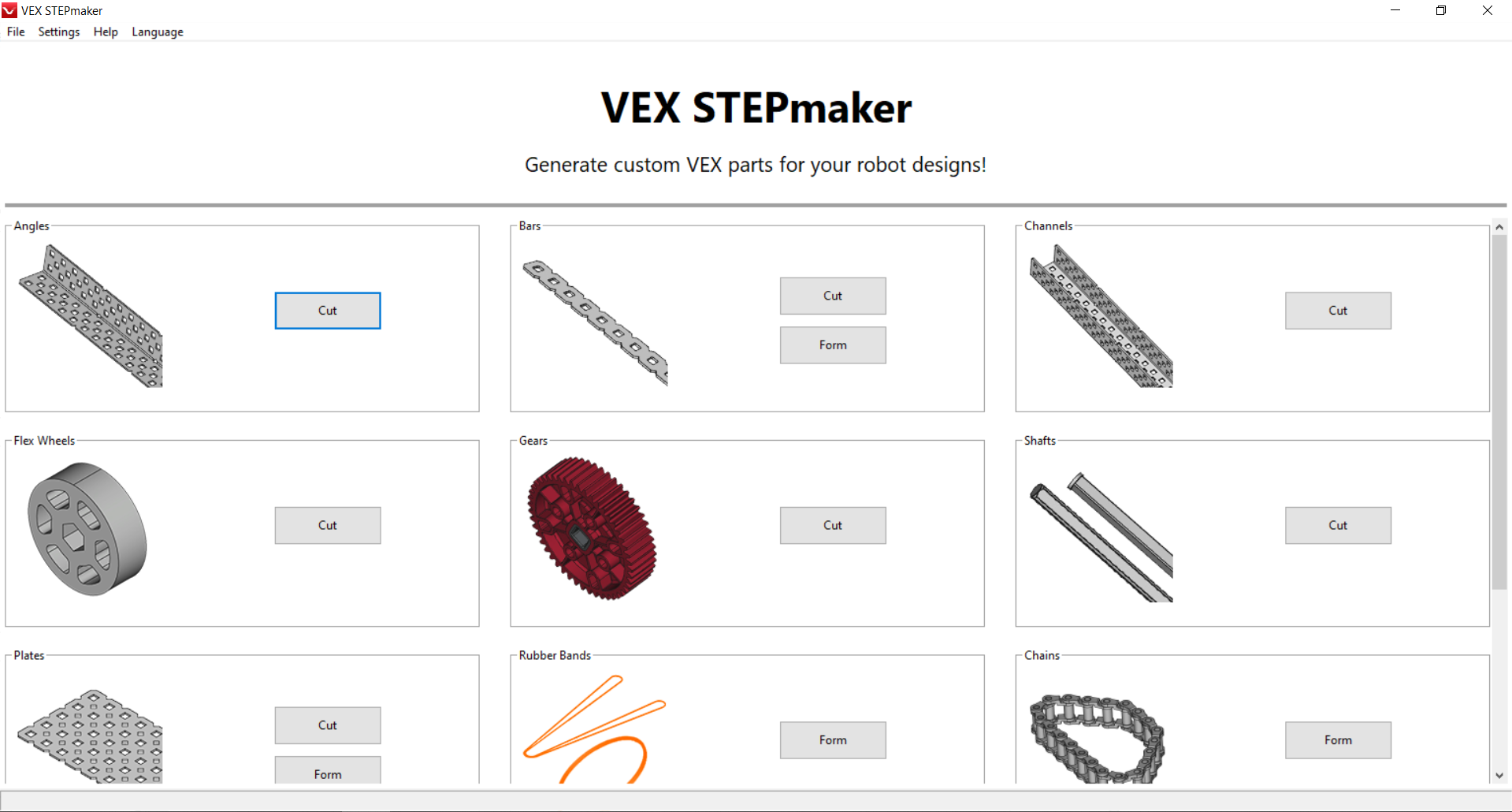Before installing VEX STEPmaker, you need to download and install FreeCAD 1.0.0. To install VEX STEPmaker and FreeCAD on a Mac computer, first determine and download the appropriate installer for your system. Follow these steps to identify the correct installer and install VEX STEPmaker and FreeCAD on your macOS device.
Download and install FreeCAD 1.0.0
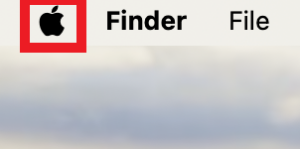
On your Mac computer, select the Apple icon.
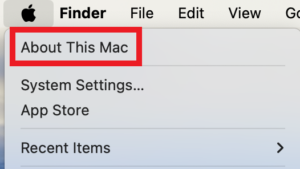
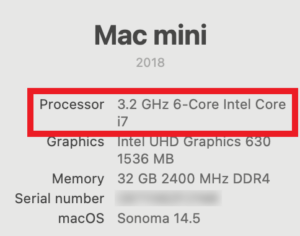
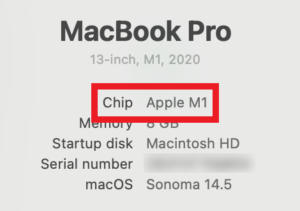
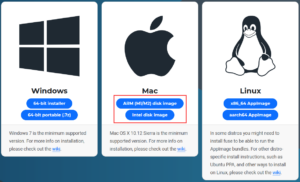
Download and install FreeCAD 1.0.0 .
If your computer uses an Intel processor, select “Download for Mac (Intel)”.
If your computer uses an Apple chip, select “Download for Mac (Apple Silicon)”.
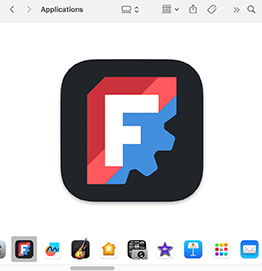
make sure the software is in the Applications.
Download the Installer
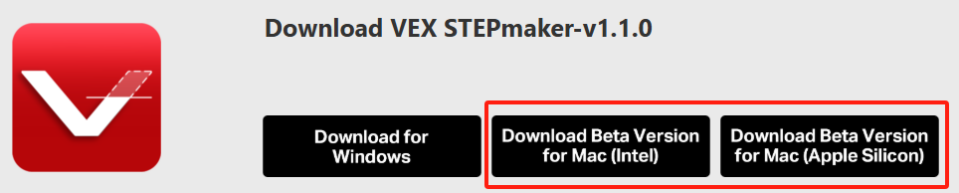
Go to VEX STEPmaker Download
If your computer uses an Intel processor, select “Download Beta Version for Mac (Intel)”.
If your computer uses an Apple chip, select “Download Beta Version for Mac (Apple Silicon)”.
Install VEX STEPmaker

Once you have downloaded the correct installer for your Mac computer, double-click on the installer to begin the installation process.
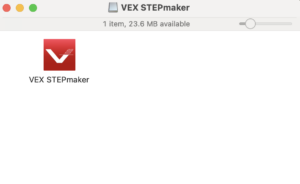
Installer.